
Logitech TurnOn
Logitech TurnOn – real reviews by real people. Follow the TurnOn Facebook page for the latest news and reviews.
If you’re in the market for a new mouse and are into gaming, this review aims to help you decide whether this product is right for you. It’s aimed specifically at gamers, but has many special features the may appeal to anyone, not just gamers. The G500 mouse is priced on the Logitech website as £59.99 and is rated at 5 stars, making this a top rated gaming mouse.
Box contents
Let’s look at what you can expect to find when you open up the box.

- 1 x Logitech G500 gaming mouse
- 1 x weight tray
- 12 x weights of either 4.5g or 1.7g (6 of each) presented in an attractive tin
- Manual, quick start guide and other documentation
Description
The mouse features a braided, low-friction cable which works very well in practice. I usually prefer wireless mice, even for gaming, because I always end up with the cable getting in the way or otherwise annoying me. But the design and construction of the cable, which uses a braided material instead of traditional smooth plastic, on the G500 prevents the cable getting caught up anywhere and doesn’t distract me while gaming, which is great.

It’s ergonomically designed with contours for the thumb and fingers on the sides. It’s very comfortable to grip and use but is right-handed only, so those of you that like to use a mouse in your left hand are out of luck here. The mouse doesn’t totally exclude lefties; the buttons can be reassigned to swap the standard left and right click buttons and it is possible to use, but the mouse is definitely not as comfortable in the left hand as the contours feel wrong and the thumb buttons get in the way a little.

It features 10 programmable buttons; there are three thumb buttons on the left of the mouse and two buttons alongside the standard left-click button. There are also the standard left and right click buttons of course, and the scroll wheel can also be clicked like a button, and can click left and right. There’s also a button below the scroll wheel.
This button isn’t programmable, but is used to switch the mode of the scroll wheel from standard point-to-point scrolling to hyper-scroll mode, where the scroll wheel free-wheels rapidly. I think the hyper-scroll mode is a great feature and makes scrolling long documents or web pages really quick and easy.
There are three ultra-smooth feet on the bottom of the mouse to make it glide effortlessly over most standard mouse mats or gaming surfaces. I don’t actually use a mouse mat or pad, I just use the wooden surface of my desk, but the mouse still handles perfectly on this surface.

It also features a gaming-grade laser with an adjustable resolution range of 200 all the way up to 5700 DPI, which gives you an incredible sensitivity range to suit most usage situations. The sensitivity can be controlled whilst in use using the two buttons next to the left-click button, so you can instantly adjust the sensitivity on the fly. This is incredibly useful for gaming; I play Modern Warfare 2 a lot so this feature allows me to switch from low resolution, pin-point accuracy for sniping, to high-resolution ultra-sensitivity for close-combat small arms fire in an instant.
The mouse is also weight-adjustable and comes with a weight tray and 12 individual weights. Six of the weights are 4.5 grams and six are 1.7 grams, giving you a maximum additional weight of 27 grams. Increasing the weight of the mouse makes it travel across the surface it is used on slower, which can help you get even more precision, which coupled with the adjustable DPI make it an incredibly configurable mouse.

Using the mouse
The mouse is compatible with Windows 7, Vista and XP. It will work if you plug it into a Mac running OSX, but SetPoint, the software used to manage the mouse’s settings, doesn’t run on Macs so the buttons are not programmable and the on-board profile memory cannot be used.
The mouse is plug-and-play so you can connect it up and start using it straight away. Most of the buttons have default native functions that work without any additional software installation. The back and forward thumb buttons located on the left side of the mouse can be used to navigate backwards and forwards through web pages, and the scroll button functionality will work depending on what software applications you’re using. The middle thumb button on the left has no native functionality but can be programmed using SetPoint.
The DPI is also configurable without the installation of SetPoint, giving you three standard settings of 400, 800 and 2000 DPI. On the top of the mouse there’s also a display that shows the current DPI. By default it shows either one bar for 200 DPI, two bars for 400 DPI, or three bars for 2000 DPI. The software allows us to assign up to 5 different DPI settings and the display will update to reflect this, showing different combinations of the bars for each setting.
SetPoint itself is very easy to use and gives you a convenient place to manage all of the mouse and profile settings. The overview screen shows the settings for the current profile and provides access to the screens where the settings can be changed.

We’ve got access to a surprising number of options to change; we can assign different functions to each of the 10 programmable buttons, independently set the DPI for the x and y axis of the pointer, as well as its speed and acceleration. We can even set the polling rate and scrolling speeds.
The on-board profile-storage is a great idea and allows you to set up multiple, custom profiles with different settings for different games/applications. This is great because it means you can take your settings and preferences with you to other machines. It’s all very easy to set up – you can use application switching in SetPoint and set a profile containing custom settings up for each game. I like to play both Call of Duty Modern Warfare 2, a team-based first-person shooter, and also Alien Swarm, a third person, co-operative game. Both require different mouse settings for the optimal gaming experience so being able to have a different profile for each game means switching between them is quicker and easier.
Feature round-up
Here’s a quick round up of the key features of this device.
Mouse:
- Gaming-grade laser with an adjustable resolution of between 200 and 5700 DPI
- 12 megapixels per second image processing
- 30g maximum acceleration
- 4.19 metres per second maximum speed
- USB data format of 16 bits per axis
- 1000 reports per second USB report rate
- up to 0.09 dynamic coefficient of friction (dependant on mouse mat/gaming surface)
- up to 0.14 static coefficient of friction
- Button life of 8 million clicks
- Foot life of 250km
- weight adjustable up to 27 grams
- On-board memory for settings storage
- Dual mode scroll wheel (click-scroll and hyper-scroll)
- 10 programmable buttons
- Ergonomic design
- Tangle-free cable design
Summary
The mouse is comfortable and easy to use, with well placed, programmable buttons and highly configurable, gaming-class resolution. It’s aimed primarily at gamers, and although certain features, like the dual-mode scroll wheel and out of the box button functionality may appeal to non-gamers, there are other mice in the Logitech range that may be more appealing. The addition of the weight tray, the low-friction cable and the extremely high adjustable resolution are big pluses for gamers, making this a solid purchase at a reasonable price.
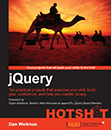
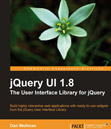
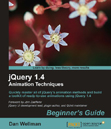
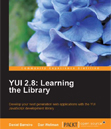
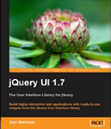
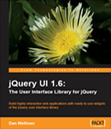
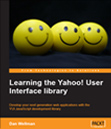
[...] This post was mentioned on Twitter by Dan Wellman and Dan Wellman, Shashi Shekhar Singh. Shashi Shekhar Singh said: RT @danwellman: check out my first Logitech TurnOn review here: http://is.gd/hHnuY :D RT please! [...]
Logitech G500 10 Buttons…
[...] eel and out of the box button functionality may appeal to non-gamers, there are [...]…
Great piece, just what the games worl wants, keep up
the nice work!
What a good content and very nice review Logitech G500 Gaming Mouse. Thanks for the big help!